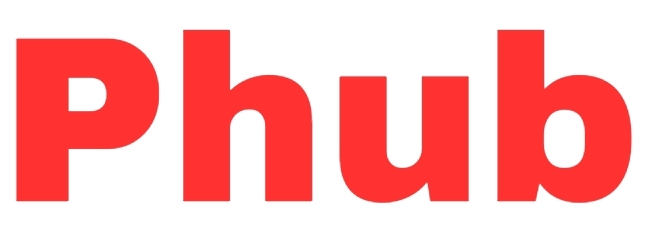Fastest Way to Reset StarTimes Decoder After Payment
StarTimes is a popular digital TV service provider in Africa. offering over 400 channels of entertainment, news, sports, movies, documentaries, and more. However, after making a payment, you may occasionally find that your StarTimes decoder needs to be reset in order for you to continue watching without interruption. In this article, we will explain why it is necessary for you to reset your StarTimes decoder, how to do it using different methods, as well as some tips and tricks to make the most of your experience with StarTimes.
Reasons to Reset Your StarTimes Decoder
There are several reasons why you may need to reset your StarTimes decoder after payment. Some of them are:
To Refresh Your Subscription Status
Even if you have already paid for your subscription, it is possible that you will continue to see a message on your screen that says "Your subscription has expired" or "Please recharge." It's possible that this is because there was a delay in communication between the decoder and the payment system. You will need to perform a factory reset on your StarTimes decoder in order to update your subscription status and activate your channels so that you can fix this issue.
Before you read on, check out Startimes Free Channels List in Nigeria 2024
To Receive Newly Added Channels
StarTimes continuously adds new channels to its platform in order to provide its customers with more variety and greater value. On the other hand, you might not be able to watch these new channels if you do not reset your StarTimes decoder after you have paid for them. As a result, resetting your StarTimes decoder will assist you in updating your channel list so that you can enjoy the most recent content.
To Fix Common Errors or Issues
There is a possibility that you will experience some errors or problems with your StarTimes decoder from time to time, which will negatively impact the quality of your viewing experience. For instance, a message that reads "No signal" or "No service" may appear on your screen. This may be the result of factors such as poor weather conditions, improper alignment of the antenna or dish, damaged cables, or other issues. Resetting your StarTimes decoder can help you clear these errors and restore normal service.
How to Reset StarTimes Decoder Using Different Methods
There are several ways to reset your StarTimes decoder after payment. You can use any of these methods, depending on your preference and what works best for you. Here are some of the most common ways:
Method 1: Using the blue button on the remote control
After making a payment, you can reset your StarTimes decoder in the most simple and easy way possible using this method. All you need is your remote control, and follow these steps:
- Press the blue button on the remote control
- Use the arrow keys to scroll to "Default Settings" on the right side of the OK button
- Press the right arrow key
- On the screen of the television, you will see a prompt that asks, "Are you sure?"
- Select "Yes" option and press OK
- Wait a few seconds for the decoder to restart and show the StarTimes logo
- Your StarTimes decoder has now been reset and is ready for use
Method 2: Using the menu option on the decoder
This is another simple method for resetting your StarTimes decoder after payment. You just need to access the menu option on the decoder and follow these steps:
- Press the menu button on the remote control or the decoder
- Use the arrow keys to scroll to "System Settings" and press OK
- Scroll to "Factory Reset" using the arrow keys, then press OK when you get there
- A prompt will appear on the TV screen asking "Are you sure?"
- Select "Yes" option and press OK
- Enter your password (the default password is 0000)
- Wait for a few seconds until the decoder restarts and displays the StarTimes logo
- Your StarTimes decoder is now reset and ready to use
Method 3: Using the StarTimes ON app or website
If you have access to the internet, you can easily reset your StarTimes decoder after making the necessary payment using this method. You can follow these steps by using the StarTimes ON app on your smartphone or the StarTimes ON website on your computer:
- Download and install the StarTimes ON app from the Google Play Store or App Store, or visit the StarTimes ON website
- Sign up or log in using your phone number or email address
- Link your StarTimes smart card number to your account
- Navigate to the "Me" section and tap or click on the "Decoder Service" button
- Tap or click on "Refresh Decoder"
- Select your smart card number, then tap or click on the "Refresh" button
- Wait a few seconds for a confirmation message to appear
- Your StarTimes decoder is now reset and ready to use
Method 4: Contacting StarTimes customer service
This is an option that you should only consider if none of the other methods have been successful for you. After making a payment, you can ask the customer service representatives at StarTimes to reset your StarTimes decoder by contacting them via live chat, the phone, email, or any of the social media platforms that they support. They will require that you provide them with the number of your smart card in addition to other information. The following is a list of the various ways to get in touch with StarTimes' customer service:
Phone Call
- Call 094618888 or 014618888 (Nigeria)
- 0719077077 (Kenya)
- 0204691502 (Ghana), or other numbers depending on your country
- Send an email to dm@startimes.com.ng (Nigeria)
- info@startimes.co.ke (Kenya)
- info@startimes.com.gh (Ghana), or other addresses depending on your country
Social Media
You can send a message to StarTimes on their official Facebook page or Twitter handle, depending on your county or region.
Live Chat
Visit the StarTimes website and click on the chat icon at the bottom right corner of the screen
Tips and tricks to optimize your StarTimes experience
Resetting your StarTimes decoder after payment is not enough to ensure a smooth and enjoyable viewing experience. You must also consider some other factors that can impact your signal quality, channel selection, and decoder performance. Here are some tips to help you make the most of your StarTimes experience:
Check your signal strength and quality
The signal strength and quality are two of the most important factors that influence your StarTimes experience. You may experience freezing, pixelation, distortion, or channel loss if your signal is weak or poor. Follow these steps to test the strength and quality of your signal:
- Press the menu button on the remote control or the decoder
- Scroll down to "Signal Detection" and press OK
- There will be two bars indicating the signal strength and quality
- The signal strength should be above 60% and the signal quality should be above 80%
- If your signal falls below these levels, you may need to adjust your antenna or dish position, replace your cable, or contact StarTimes customer service
Adjust your antenna or dish position
The position of your antenna or dish is another factor that affects signal quality. You may not receive an optimal signal if your antenna or dish is not properly aligned with the transmitter or satellite. Follow these steps to adjust the position of your antenna or dish:
- For terrestrial TV service, use a compass to find out the direction of the nearest transmitter in your area
- For satellite TV service, use a satellite finder to find out the azimuth, elevation, and skew angles of the satellite in your area
- Remove the bolts or screws holding your antenna or dish in place
- Move your antenna or dish slowly until you find the best signal strength and quality
- Tighten the bolts or screws holding your antenna or dish in place
Update your decoder software regularly
The software version is another factor that affects the performance of your decoder. If your decoder software is out of date, you may miss out on some of the features, functions, or improvements that StarTimes provides. Follow these steps to keep your decoder software up to date:
- Press the menu button on the remote control or the decoder
- Scroll down to "System Settings" and press OK
- Scroll down to "Software Update" and press OK
- You will see the current software version and the latest software version available
- If a new software version is available, select "Update" and press OK
- A prompt will appear on the TV screen asking "Are you sure?"
- Select "Yes" option and press OK
- Wait a few minutes while the decoder downloads and installs the updated software
- The decoder will restart automatically and display the StarTimes logo
- Your decoder software is now updated and ready to use
Conclusion
This article has explained how to reset the StarTimes decoder after payment using various methods. We have also provided a few tips on how to make the most of your StarTimes experience. We hope you find this article useful and informative. If you have any questions or feedback, please contact us or leave a comment below. Thank you for reading, and happy viewing!